InterSight.com is a cloud monitoring and configuration manager for UCS and HyperFlex products. You can not only monitor HyperFlex, but also do a complete installation of HyperFlex via InterSight. When you have a lot of servers, you want to search in an easy way to find the right server or HyperFlex Cluster. How to do that ? Use Tags.
Claim Device in InterSight
In this post I explained how to claim your device to InterSight. Some pictures changed, so here is it again :
In your HyperFlex cluster, just go to settings and Device Connector.
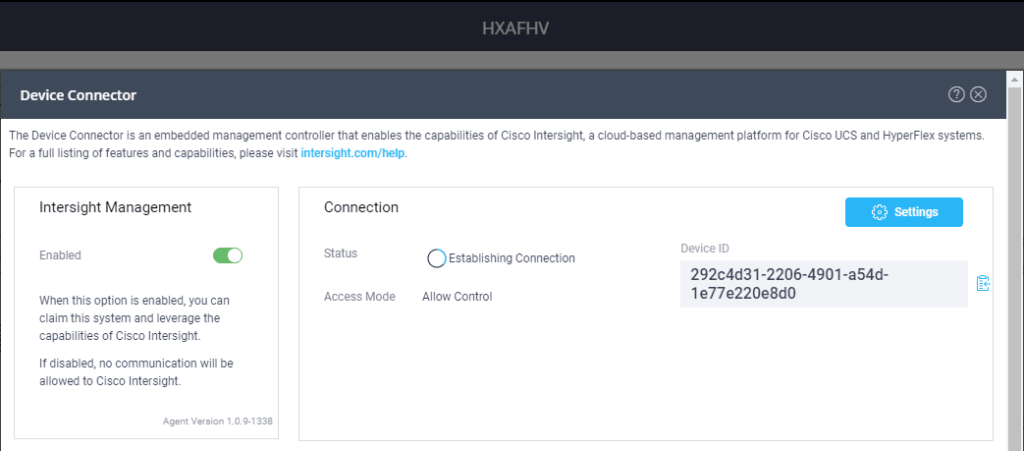
In this case the HyperFlex Hyper-V cluster isn’t claimed at InterSight yet.
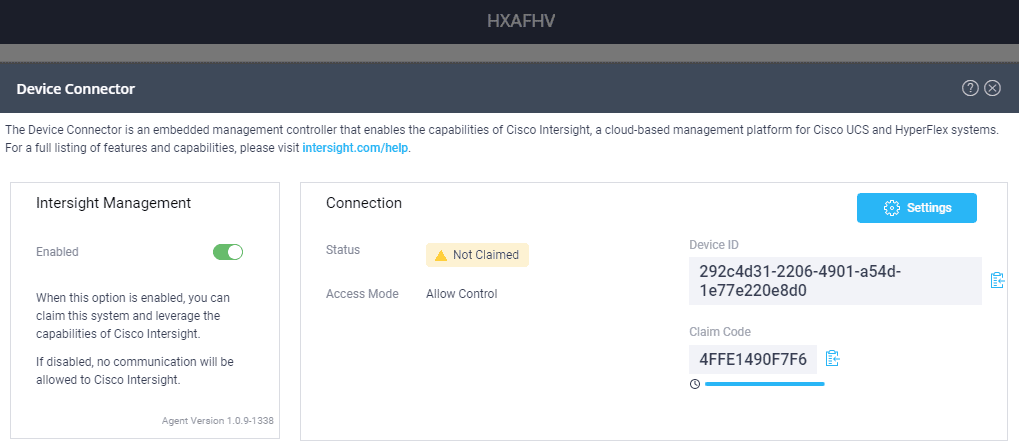
It’s very easy to Claim your device. Just copy the Device ID and Claim Code into InterSight. You can use the “Copy to Clipboard” icon.
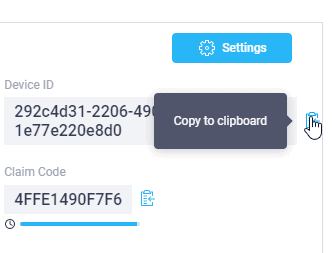
In InterSight you can Claim the device. I don’t use the assistant right now. Just fill in the Device ID and Claim Code.
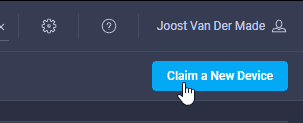
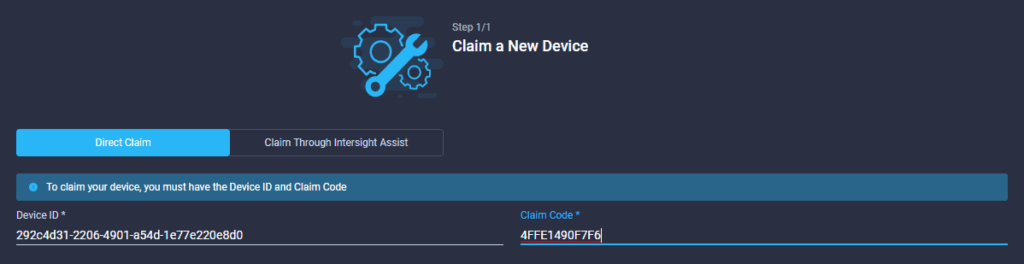
Make sure you see a green popup when you hit the okay button.
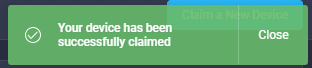
TAGS
Just wait about 10 minutes and you will see all the details of the HyperFlex cluster in InterSight.
In this case I am using a HyperFlex Hyper-V cluster with the 3.5 software. 4 nodes.
There are no TAGS created for this cluster, so we’re going to do that.
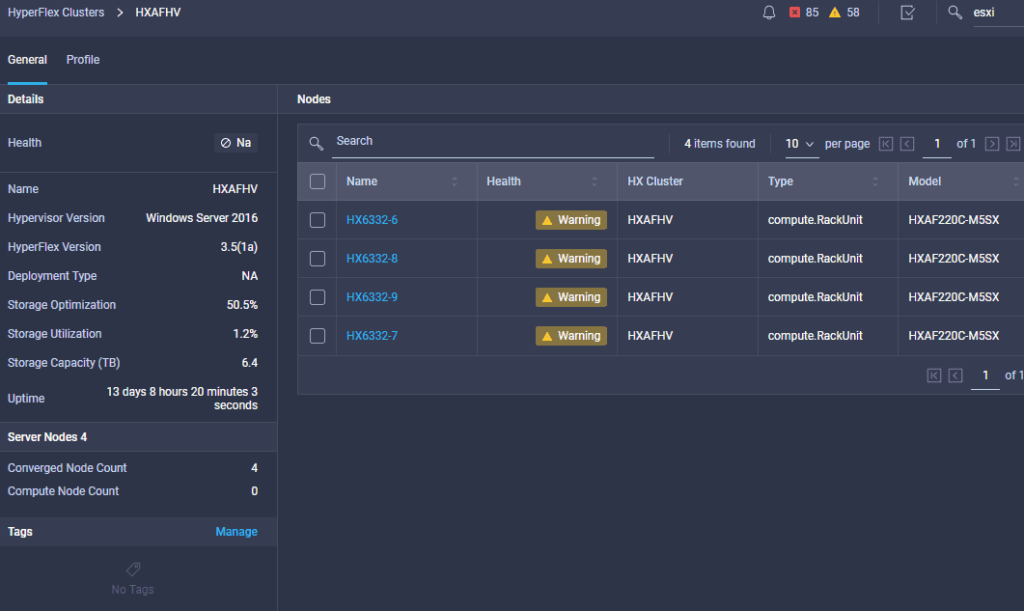
Just hit Manage at the TAGS
When you already created some KEYS and Values, you will see those when you’re typing in the Manage Tags.
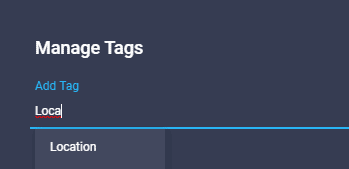
Let’s create a new key:value. In this case just type OS:Microsoft and hit enters.
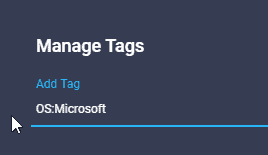
Now you will see this :
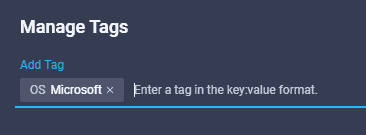
Let’s add Location also as a Tag.
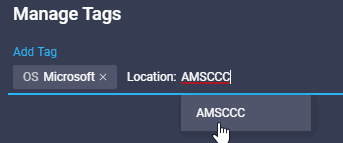
Here you will see the end result :
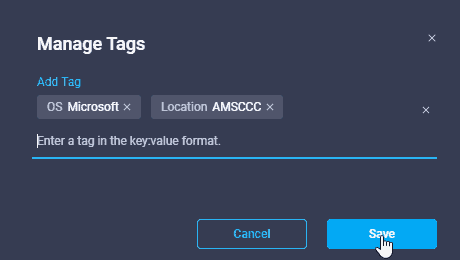
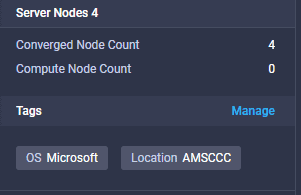
Now we are able to search on TAGS at the Search bar. Just search on the TAG or value.

Here you see that I was searching on Location
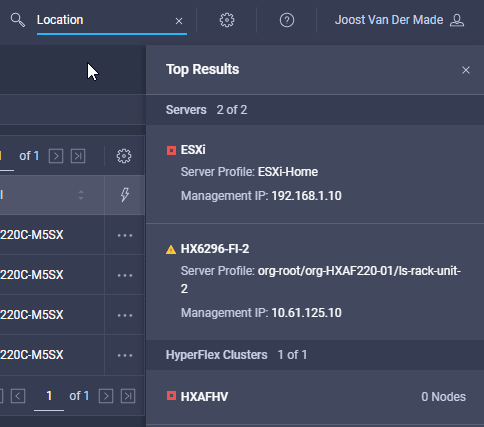
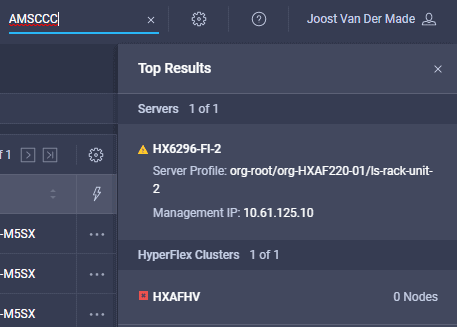
And now I am searching for Microsoft
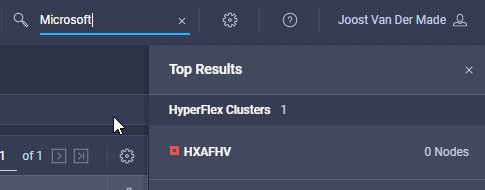
Some TAGS like HX Cluster are automatically generated by InterSight. It will make searching easier.
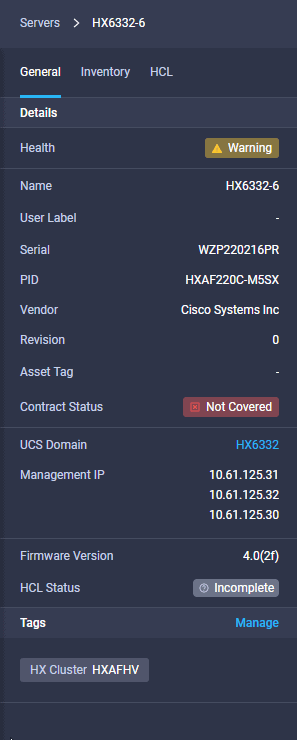
Some other posts to HyperFlex :
Hyperflex Post Install(Opens in a new browser tab)