With my action cam I am creating some video’s. When I want to upload them with web.whatsapp.com it is not possible due to a 64 Mb file size limitation.
There are a lot of programs you can buy or even you can compress the video online. (Some with watermark, time limitation and other limitations.
Compress Video with VLC
The easiest way to compress your video is to use VLC.
I have an action cam movie which is 3 minute 48 and about 284 Mb. Way to big to send it to another mobile device.

Open VLC and select Media – Convert / Save…
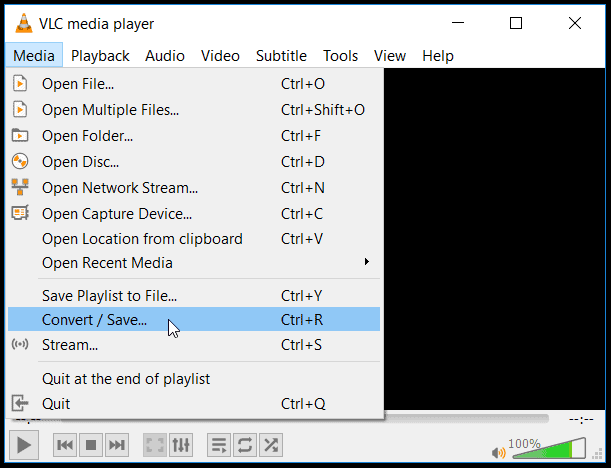
Add the movie you want to compress. [1]
It is possible to convert it already, but in my case I want to change the duration of the video, so I hit “show more options” [2]
As you can see [3] I changed the end time of the video.
Now you can select the option Convert [4]
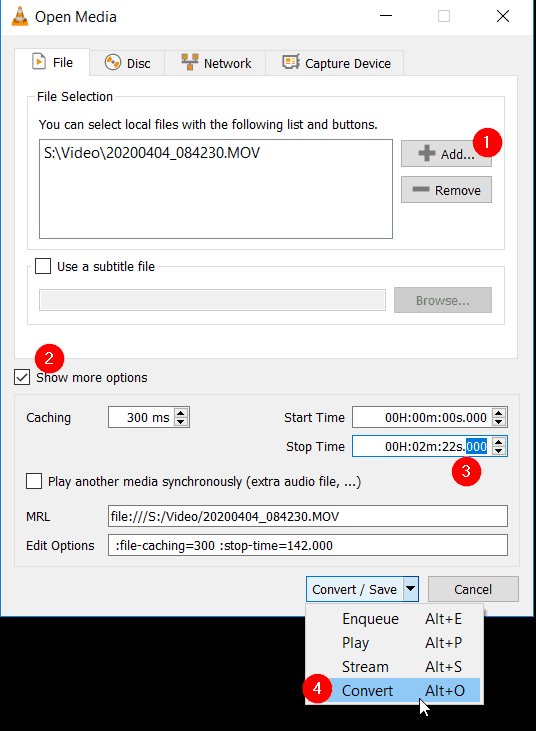
When you see the convert dialog, you can select a lot of profiles. Some are optimized for Android, iPhone, TV. You name it and it is there.

You can edit or create your own profile with all kind of parameters. I leave it default, because there is a lot to choose form. This screenshot is just for your reference.
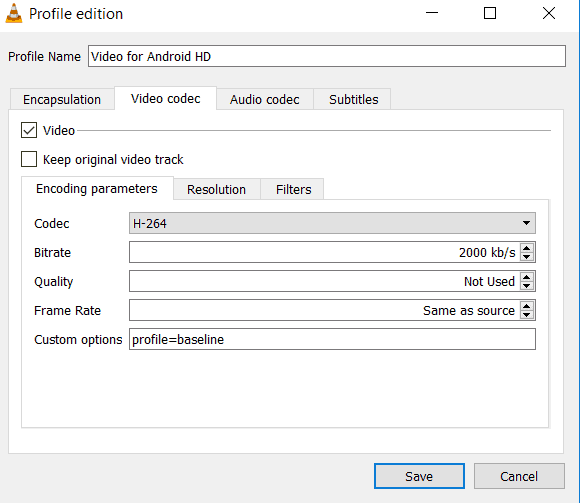
There is the source and destination with a profile of choise. Hit start and VLC will start compressing and convert the video.
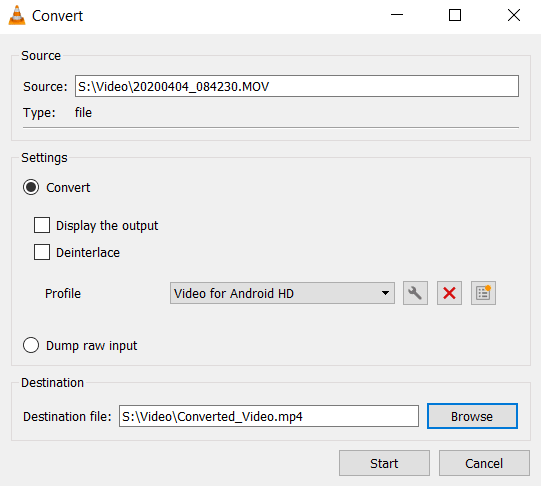
You will have to wait some minutes. You don’t see anything on the screen and you have to watch the timer on the left. You will see it changing. The end of the video, we changed to 2 min 22 and what you see in the figure below is the total time of the original video.

End Result
Here you see the result of the filesize. It is way smaller, still viewable on a phone and I can send it now with whatsapp.
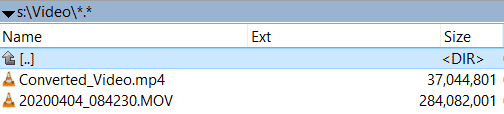
And here you see the result. In my case I changed also the resolution to 720p and you can see the duration of the video is now 2 minute and 22 sec.
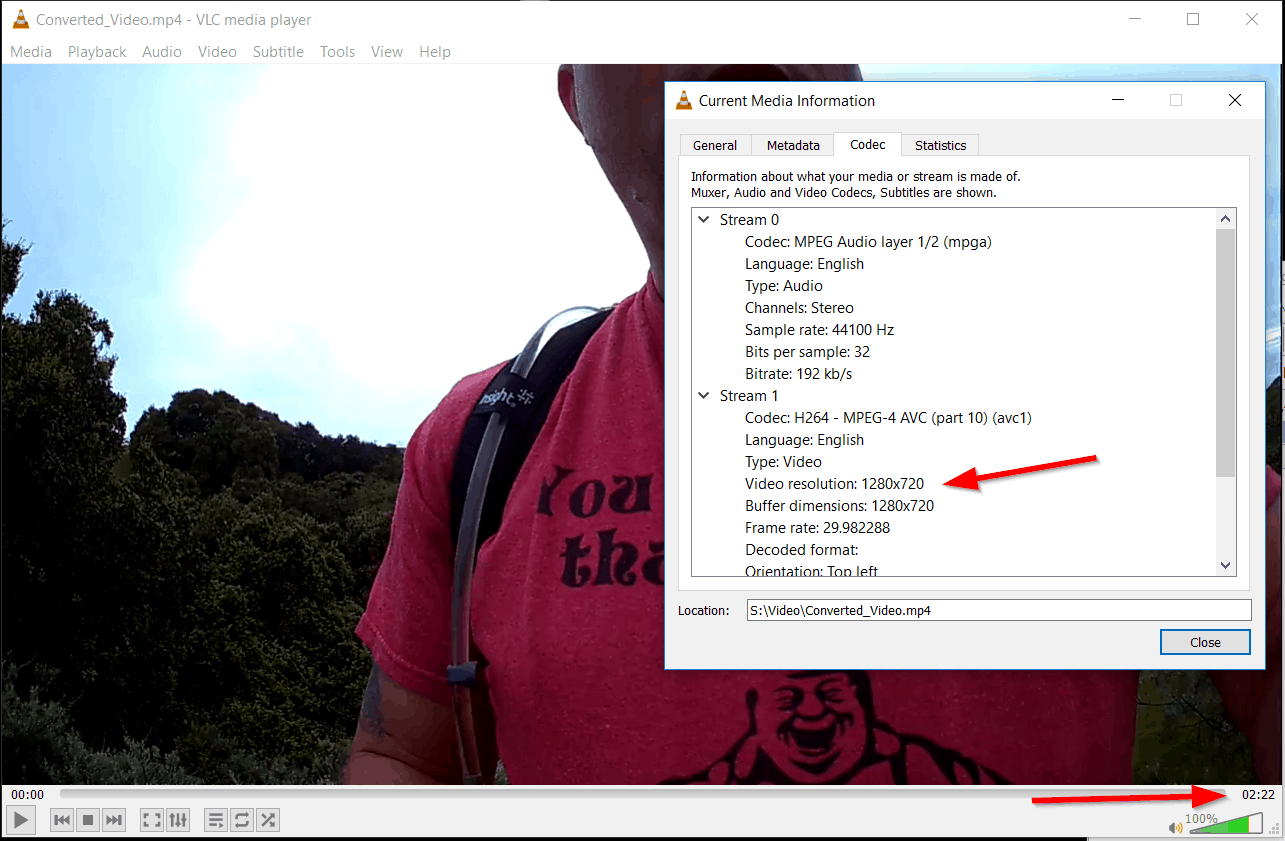
This video was created during one of my last small hike. I did some bigger hikes. [LINK]
WinX Video Converter (Free)
At the site: https://www.winxdvd.com/video-converter/ you can download another easy tool to convert your videos: WInX Video Converter.
After registering the Free License, you will see this screen:
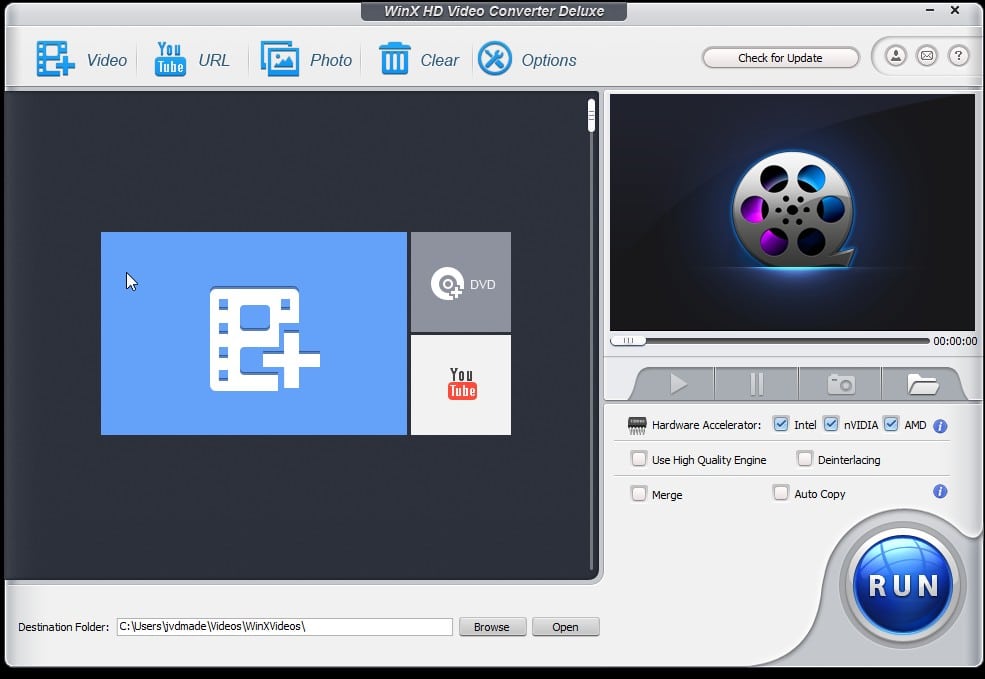
Let’s add a video and then select the output profile:
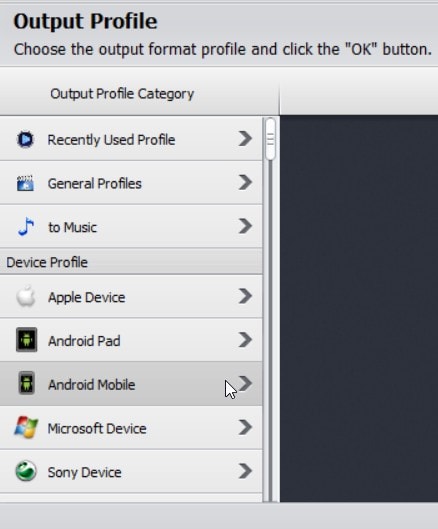
When “Android Mobile” is selected, there are a lot of different profiles to choose from.
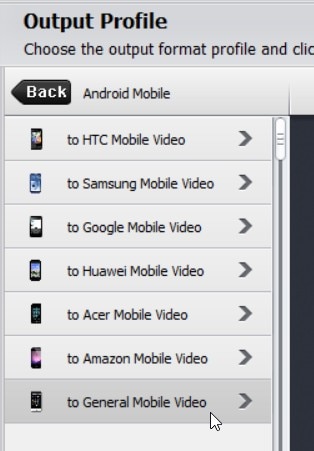
There are even recommended outputs for you.
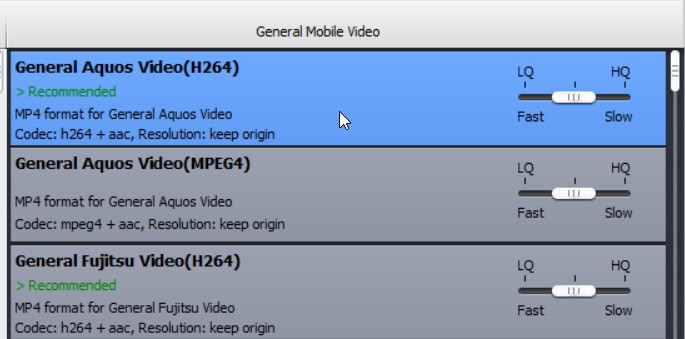
If you choose for the “Simpe MP4” output, you can change the resolution.
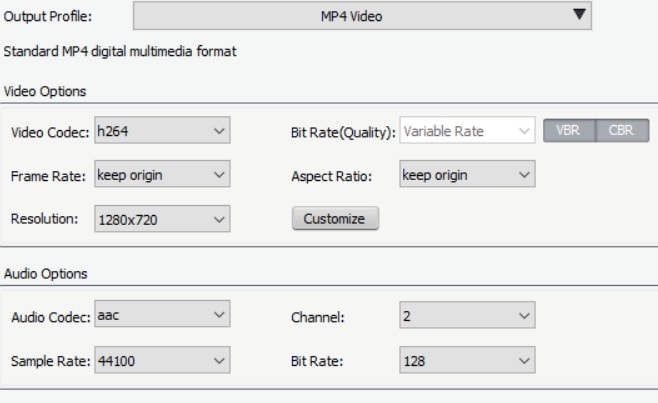
Now you can hit the RUN button.

After a couple seconds, it is converted and you can see the result in the output directory.
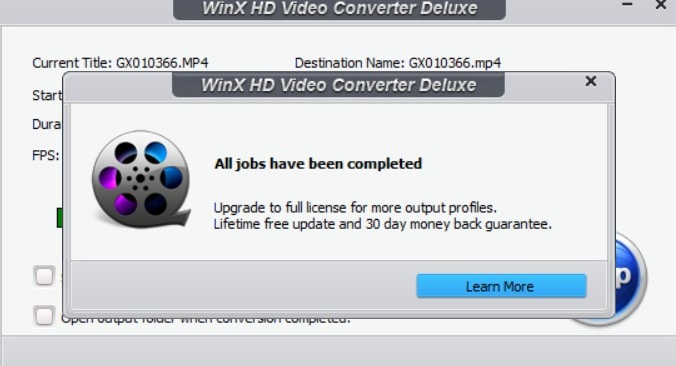
This is a very easy to use tool and convert video’s in different sizes within seconds.
That was a great help! Thank you very very much! <3