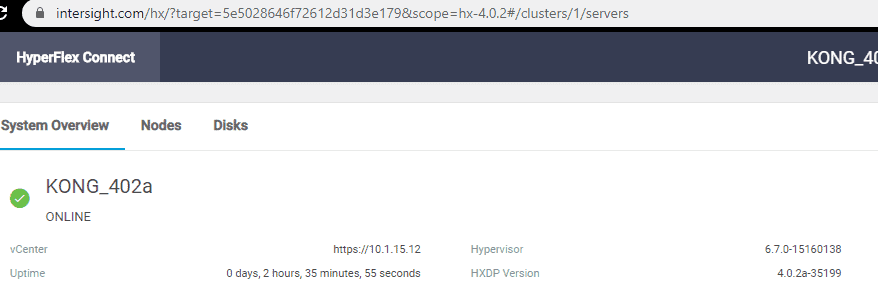Via Intersight it is possible to install HyperFlex and HyperFlex Edge clusters very easy. Now you can also upgrade the ESXi Hypervisor of the HyperFlex cluster via Intersight.
Upgrade Hypervisor
Go to Intersight.com and select HyperFlex Clusters.
You will see your HX Clusters and on the right you will see 3 dots. When you click on those, you will see:
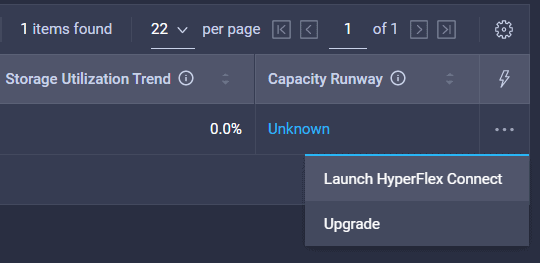
And select Upgrade.
When you receive the following error:
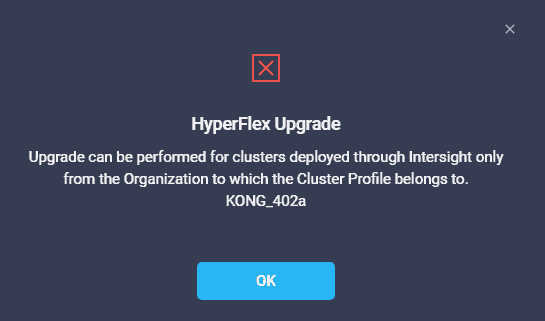
This means you imported a HyperFlex Cluster that is installed via HyperFlex Connect. Right now you can only upgrade when the HyperFlex cluster is installed via Intersight.
To start select the Expert Mode [1] and select Upgrade Hypervisor [2].
Via the drop down menu, you can select the ESXi version [3]
In this example the ESXi will be upgraded from 6.5u3 to 6.7u3.
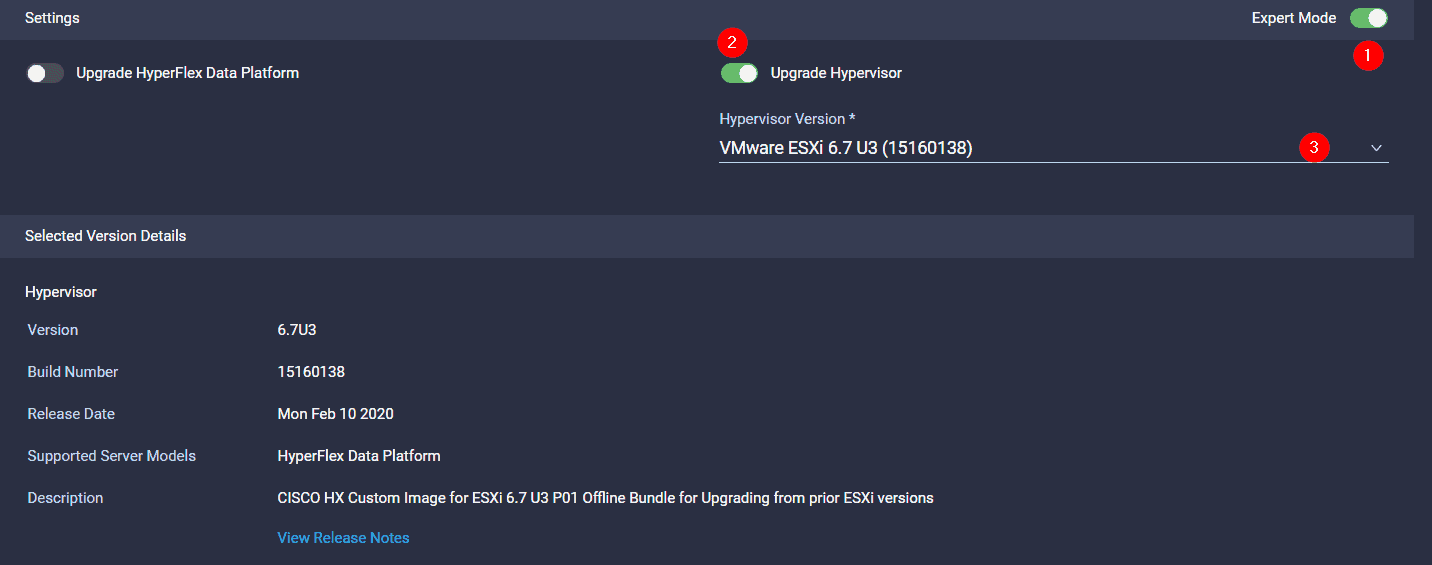
The system will first run some pre-upgrade Validation checks.
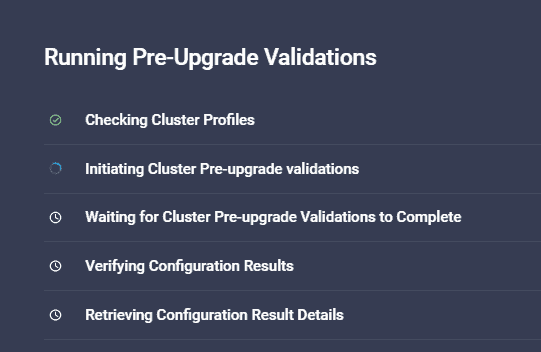
If something is failing, you will see a red bar at the top of the page and you will have to resolve this problem.
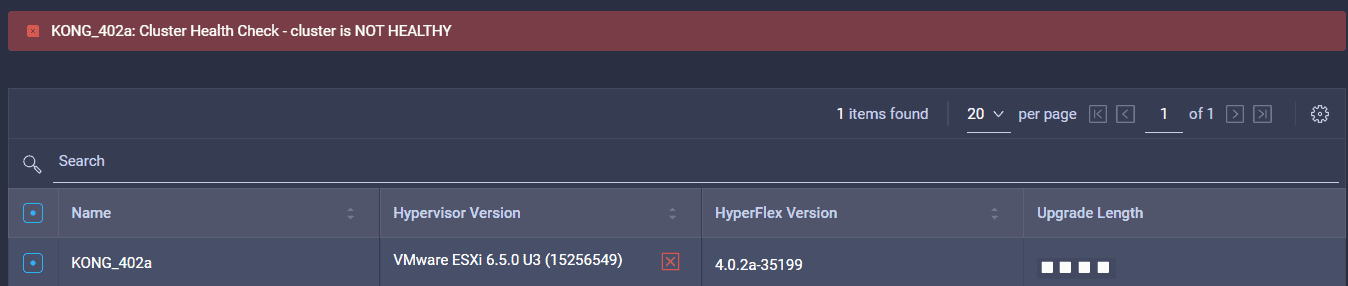
When the HX Cluster is Healthy again, you can restart it again.
Here you can see I can upgrade the Hypervisor of the HX Cluster.
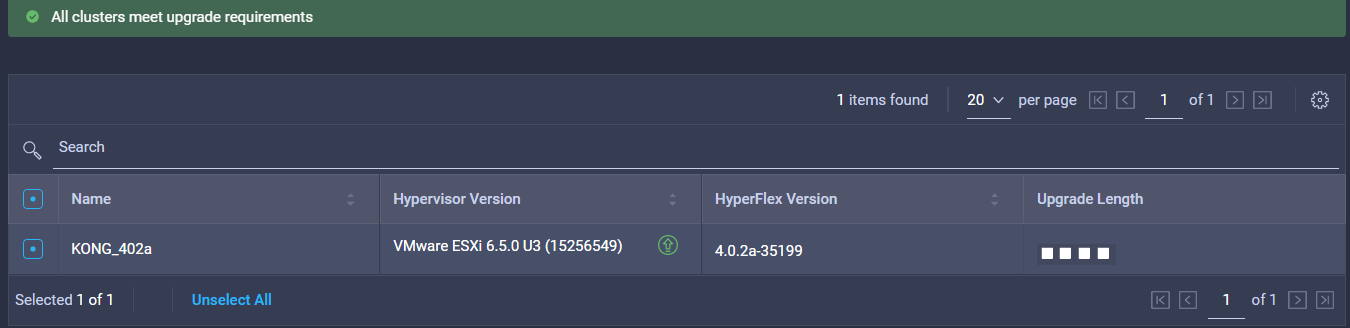
You will see a summary.
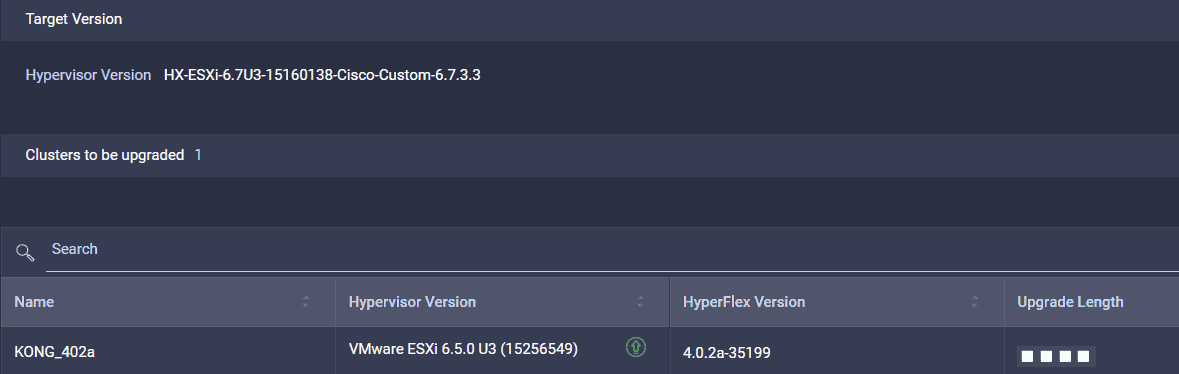
Lets start
Hit the Upgrade button and the hypervisor on the nodes get the new version of ESXi.
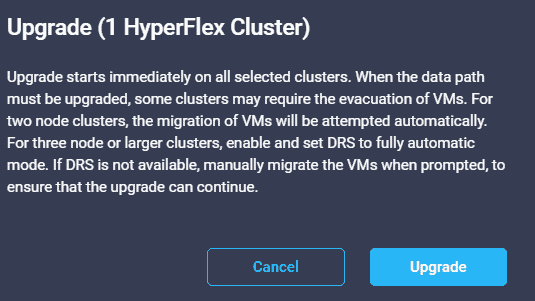
As you can see, it is now in progress. You don’t have to do a thing.

The HyperFlex cluster contains of 4 nodes and the upgrade process of those nodes is in progress.
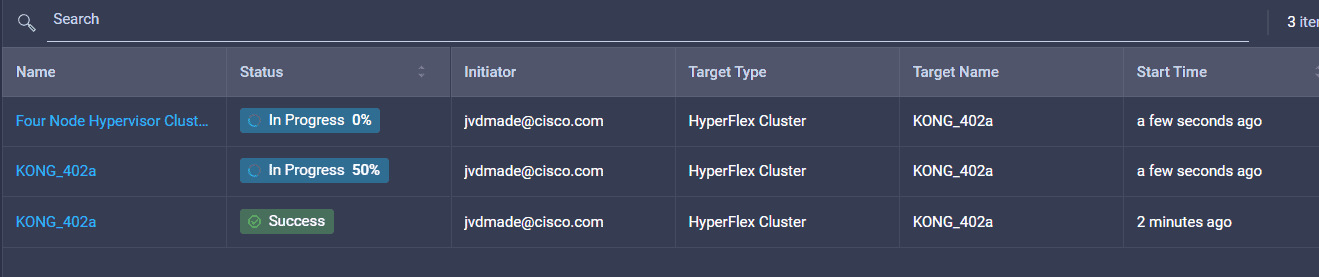
You can see the details of what is going on.
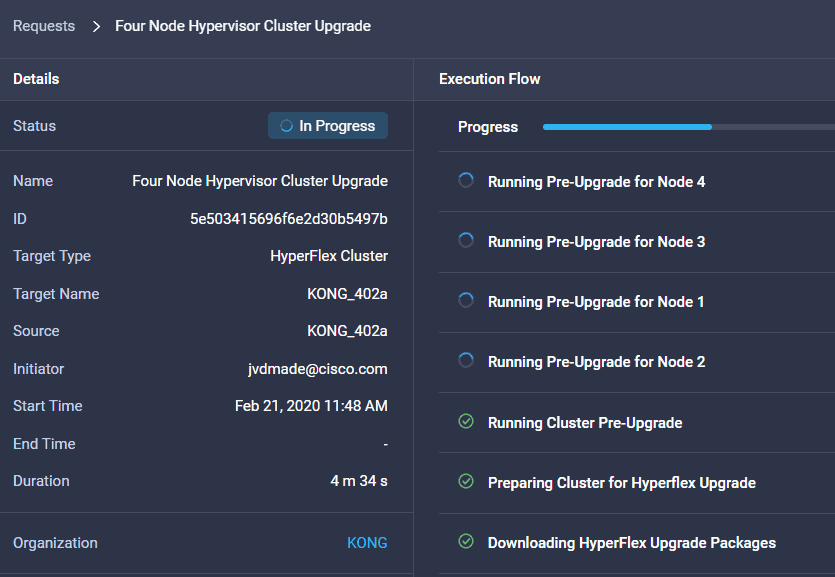
During the Pre-Upgrade phase, Intersight shows there is a problem and the process will stop.
In my case I didn’t do the post_install script after the installation and I had to configure vMotion interfaces.

Of course this was a build in error, just in case if you hit this 🙂
I solved the problem and the started it again.
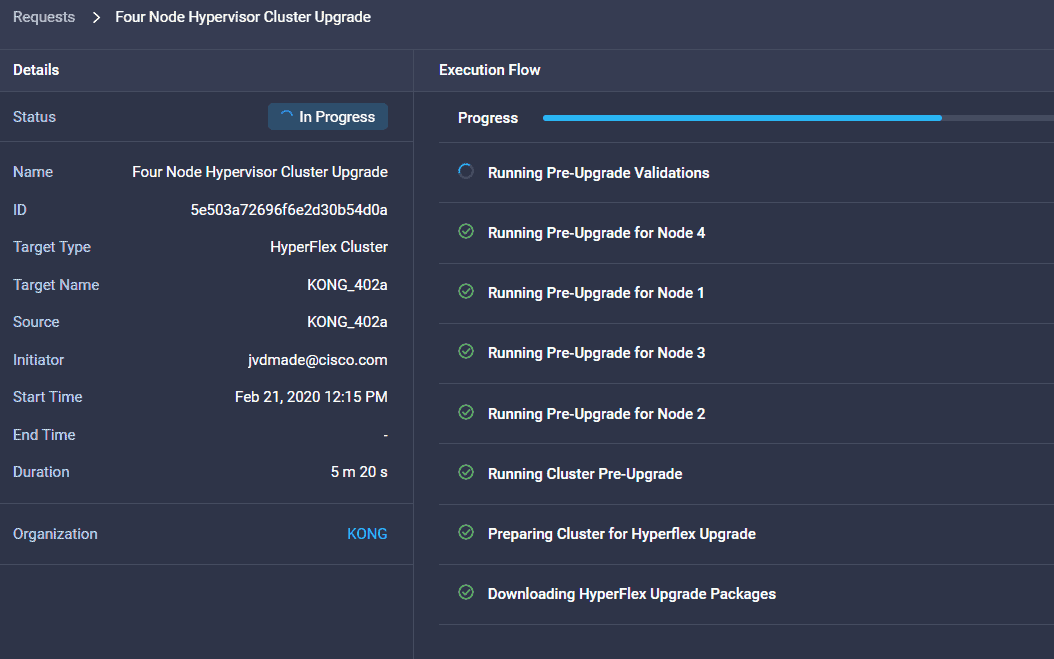
And this result is what I was waiting for: SUCCESS! 🙂
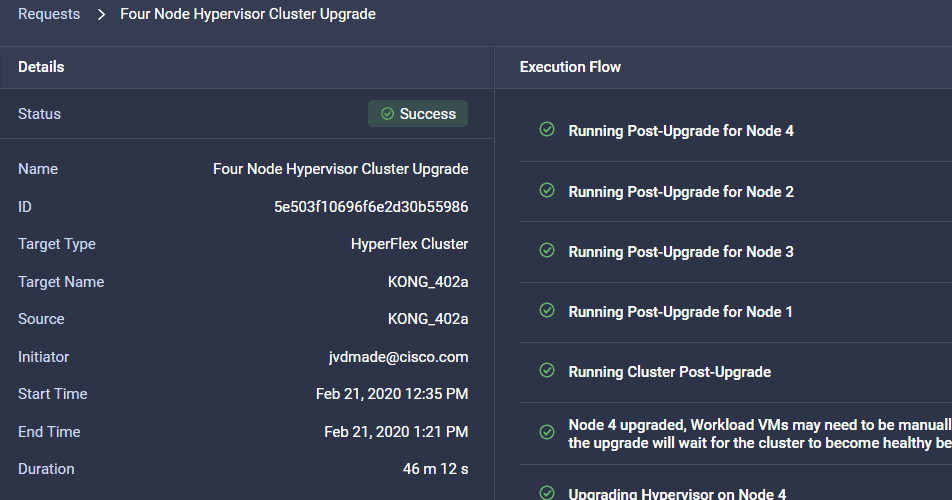
You can verify the hypervisor version at vCenter
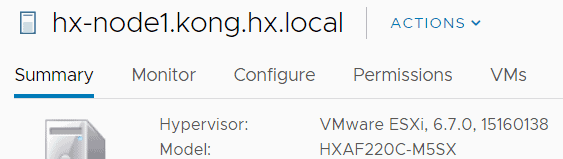
In Intersight
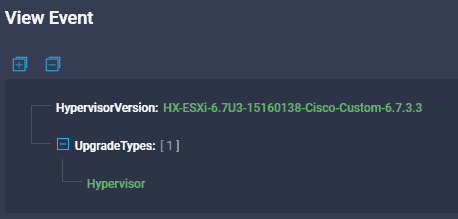
And via HyperFlex Connect.