Every now and then there are some new versions of software. Not only for Cisco HyperFlex Data Platform, but also for ESXi.
It’s not recommended to do an auto update of vmware, because Cisco HyperFlex is using their own ESXi image with pre installed vib’s. You can download the ESXi for HyperFlex at www.cisco.com/go/software and search for HyperFlex.
Howto upgrade ESXi for HyperFlex ?
The first thing we should do is make sure that the HyperFlex system is up and running in a healthy state.
As you can see the nodes got version 6.5.0 (Build 5224529) running.
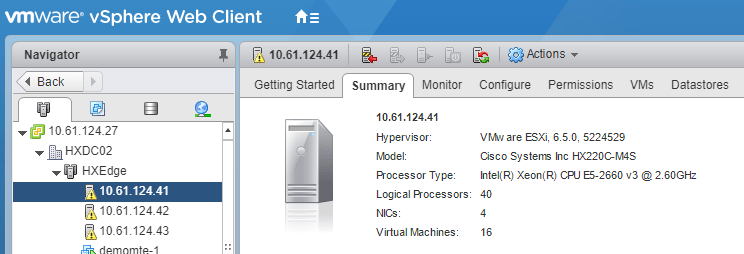
Now we can put the node into HyperFlex Maintenance mode. NOT the VMWare maintenance mode ! There is a difference.
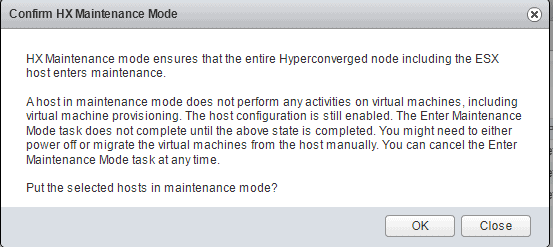 After you hit the “Enter HX maintenance Mode” you see a warning. Just hit OK to put the node in the HX Maintenance mode.
After you hit the “Enter HX maintenance Mode” you see a warning. Just hit OK to put the node in the HX Maintenance mode.
The VM’s are migrated to other nodes.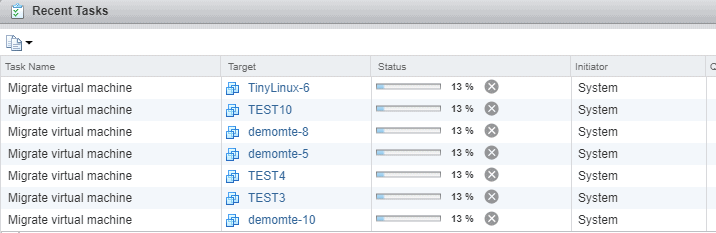
You will see when the node is in maintenace mode.
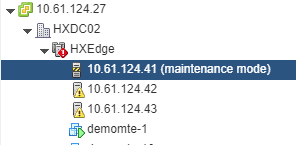
When it’s in maintenance mode and we got the right file from CCO, you should upload the file to the ESXi node.
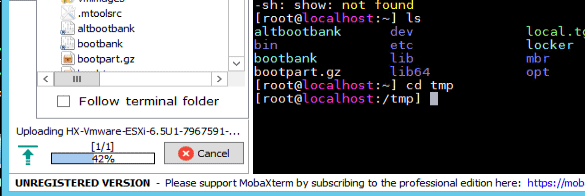 An easy way to upload a file to the node is via WinSCP or MobaXterm. It will use SSH to upload the file to the node.
An easy way to upload a file to the node is via WinSCP or MobaXterm. It will use SSH to upload the file to the node.
You can also upload the upgrade file to a HyperFlex data store. the data store is always visible on each node, so you only have it uploaded once !
In the next example, the bundle was uploaded to a data store.
Use the following commands :
esxcli software source profile list -d /<Location of the bundle>/<Bundle Name>
to verify if it’s the correct file.
Now you can use the command :
esxcli software source profile update -d /<Location and name of the bundle> -p <name of the profile you saw during the previous command>
And now just wait a few minutes.
Now you can reboot the ESXi node and wait for a few minutes.![]() When the node is up and running again, you can verify the ESXi version and as you can see, you will see a different updated build right now. The command for the ESXi CLI is :
When the node is up and running again, you can verify the ESXi version and as you can see, you will see a different updated build right now. The command for the ESXi CLI is :
vmware -vl
Don’t forget to Exit the HX maintenance mode so that the cluster can be healthy again.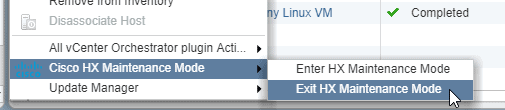
Of course it’s also possible to exit and enter the HX maintenance mode via HX Connect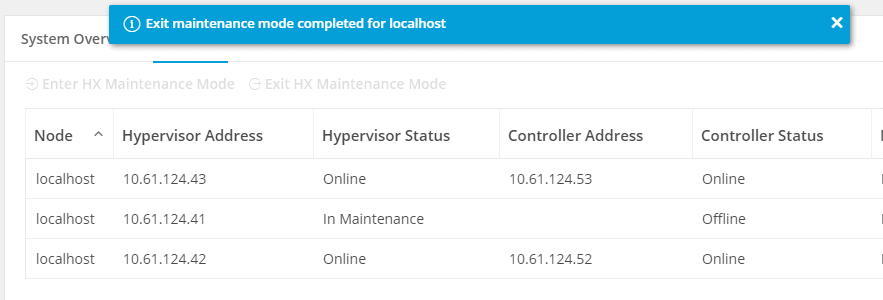
When you repeat this for all HyperFlex nodes, all ESXi versions will be upgraded.
If you are not a Hyper converged Admin yet, please have a look at :
Training : Are you the New Hyper Converged Admin ? (Dutch)
Some other posts regarding HyperFlex
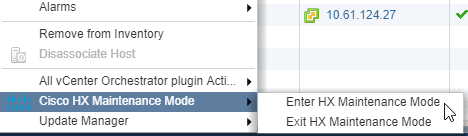
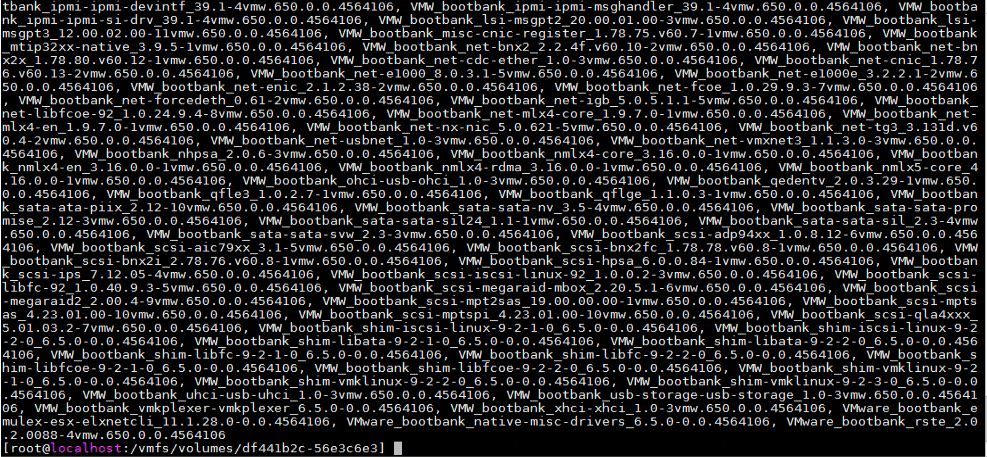

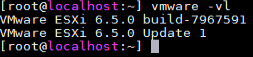
Nice information to help HX users out there, but I notice in typo in the commands, missing ‘s’ in sources
esxcli software source profile list -d //
esxcli software source profile update -d / -p
should be:
esxcli software sources profile list -d //
esxcli software sources profile update -d / -p
Otherwise it will bomb out with error saying profile not found
Thanks for the feedback and how it should be corrected. 😉
Hi,
What is the difference between HX maintenance mode and standard ESXi maintenance mode. Both methods seem to power down the CVM. I would also assume that the “ssh” service should be running when entering HX maintenance mode.
The HX Maintenance mode will set the server in maintenance mode and there will be notification to the HX cluster. With VMWare Maintenance mode, you complete remove it from the cluster without any clues.
Please always use HX Maintenance mode with HyperFlex.
Hi,
Just want to thank you for this tuto.
Helpful for me.
Just an adaptation of commands (ESXi 6.0 and later) :
To get profile name
esxcli software sources profile list -d /vmfs…./HX-ESXi-6.5U2-10884925-Cisco-Custom
-6.5.2.4-upgrade-bundle.zip
Output seems like :
Name Vendor Acceptance Level
————————————————– —— —————-
HX-Vmware-ESXi-6.5U2-10884925-Cisco-Custom-6.5.2.4 Cisco PartnerSupported
To execute update
esxcli software profile update -d /vmfs/…./HX-ESXi-6.5U2-10884925-Cisco-Custom-6.5.2
.4-upgrade-bundle.zip -p
In my case, after reboot, I had to reconnect manually ESXi in vcenter.
Thanks for your feedback.
In HX 3.5 and later, you can ESXi upgrade via HX Connect and then everything should go automatically without errors.