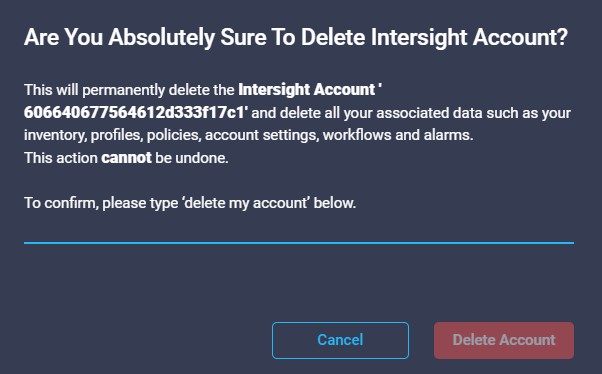For testing purposes, I created extra Intersight accounts. Right now, I am not using them anymore and I wanted to delete it. There is no delete button and what is the procedure?
In this example you will see: HX-Green and this is the account I am going to delete.
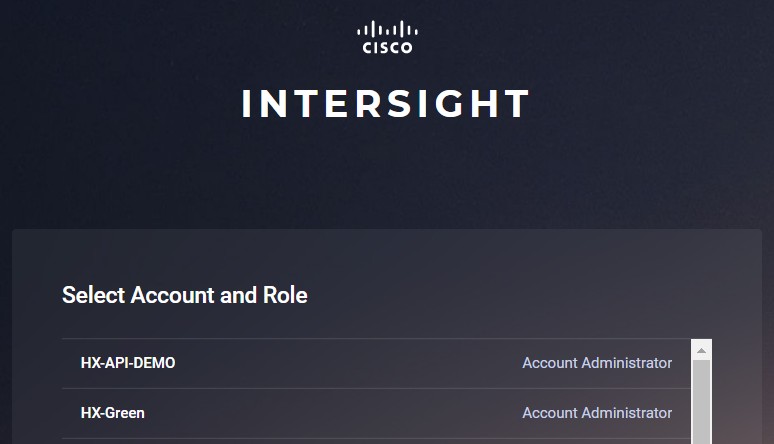
Login into the account that you want to delete.
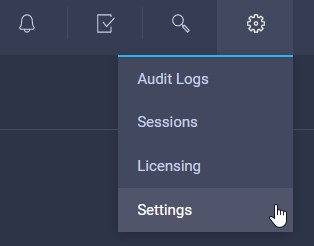
Hit settings and go to the Account ID.

When you see the account ID, just copy it to the clipboard.
Now go to the Intersight Help Center via the top menu.
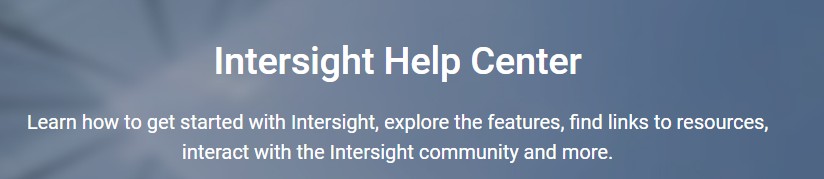
Scroll all the way to the bottom and look for the Intersight Services and click on API Documentation
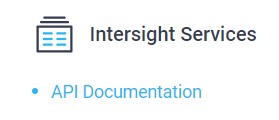
Click on the API References.
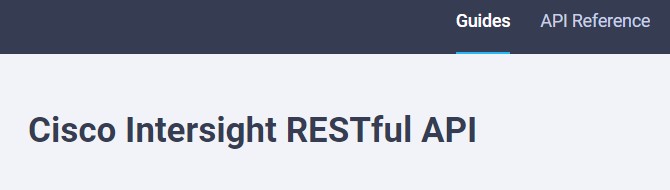
Now, you see the Cisco Intersight RESTful API Explorer
Type account in the search area and expand the iam/Accounts
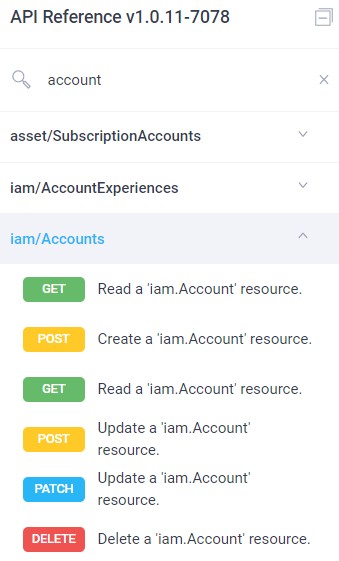
Click on the DELETE button and on the right, you can fill in the Account ID in the MOID field and hit Send.
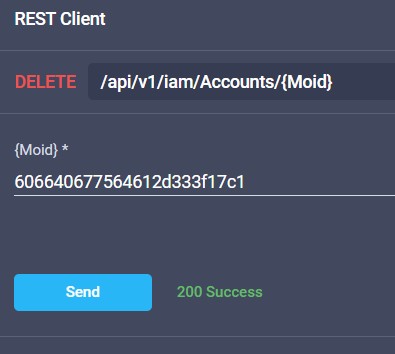
Now you will have to confirm you really want to delete the account. If the account is deleted EVERYTHING is gone and you cannot undo it.
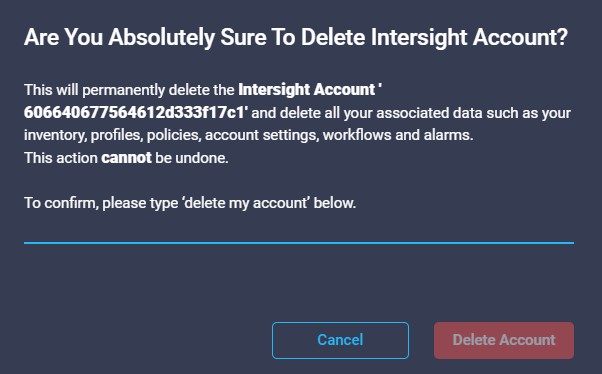
If you see the 200 Success, the account is deleted.
After a few seconds you will see the following and you have to sign in at an existing account.
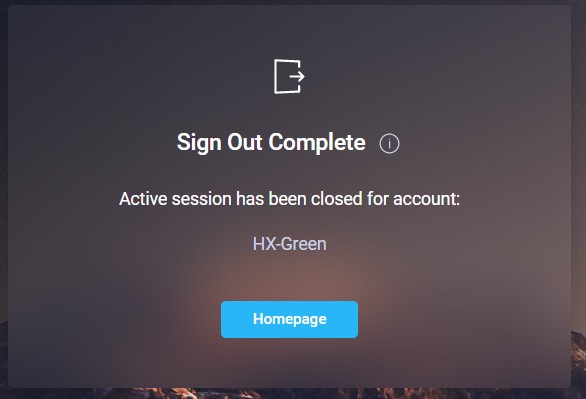
Summary:
This is an easy manual procedure, and I am glad there is no button to click on, just to make sure the account is not deleted by accident.