One big problem of Camtasia is the preview of the 4K. It is not smooth, and you only see a couple of frames. It is tough to edit.
When I create a video with my GoPro, I am most of the time shooting in 4K even though the videos will be made in 1920×1080. This way, it is easier to zoom in or cut the edges.
Graphic Settings
Here are the details of my video.
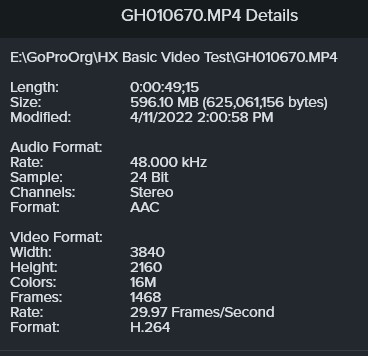
To ensure Camtasia has the best Hardware Acceleration, go to Preferences / Advanced and select the correct Hardware Acceleration.
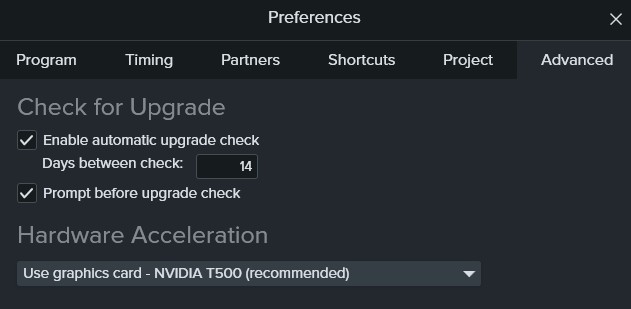
Even with this setting, the preview is still not smooth, but at least the rendering is getting faster.
Another setting you will have to do manually is a Windows setting.
Goto Settings / Display / Graphics Settings
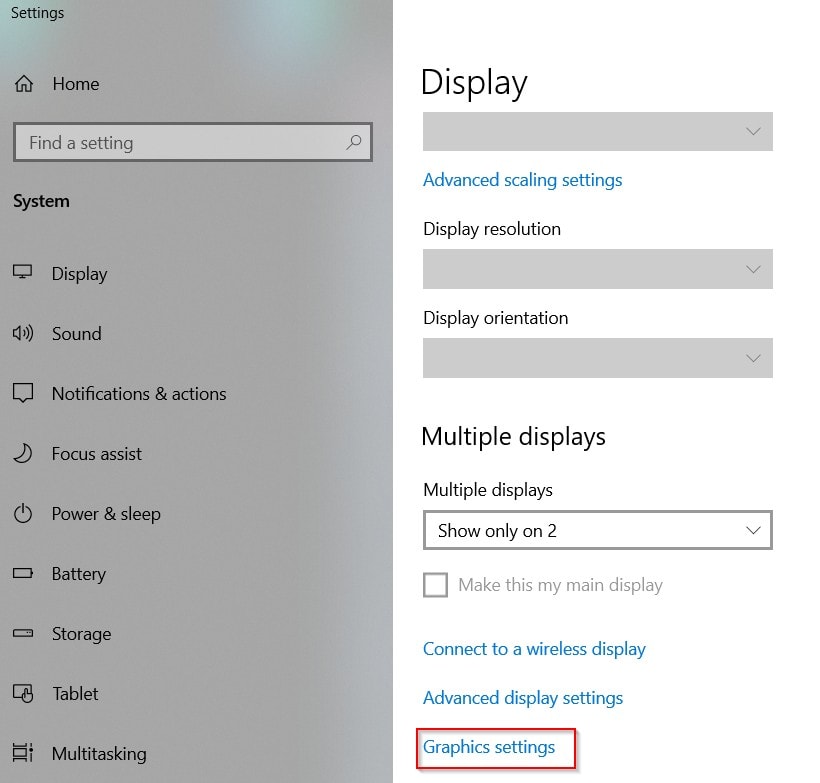
Select Desktop App [1] and browse for the Camtasia executable file when you are in the Graphics settings. [2]
When this is selected, click on option [3].
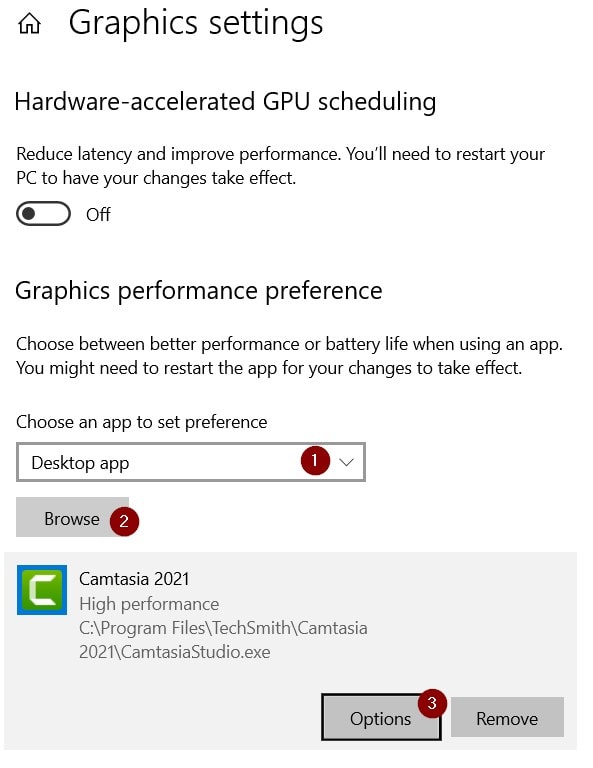
Make sure the High performance is selected. This is NOT a default setting.
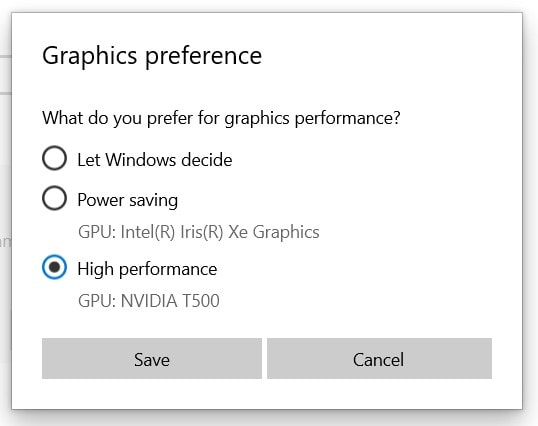
Even though with those settings, the preview of a 4K file in Camtasia is far from smooth.
Solution
Of course, you can lower the resolution of the recording, but we don’t want to do that.
The best solution is to create a Proxy Video within Camtasia.
Select a video.
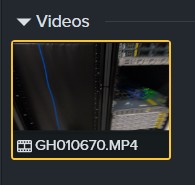
Right-click on it and go to Proxy Video. Now select Create Proxy Video
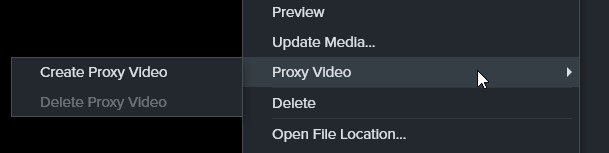
Depending on the size of the video, this will take a couple of seconds. You will see a status bar during the creation of the proxy video.
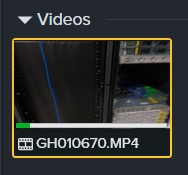
You will see a yellowish dot when the creation of a proxy video is finished.
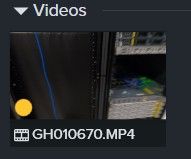
Now it is easy to edit the video and do all kinds of things. The preview of the 4K video is now smooth.
Delete the Proxy Video
There are two methods of deleting the proxy video:
Select the video, right-click and select Delete proxy Video.
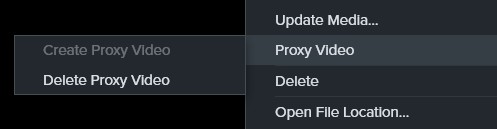
If you have a lot of proxy videos, you can go to Preferences / Advanced
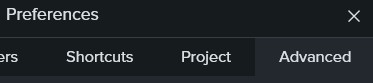
And here is a setting to Delete All Proxy Videos.
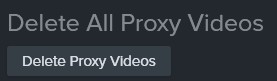
I am not sponsored in any way to create this blog.
Here is the site of Camtasia.
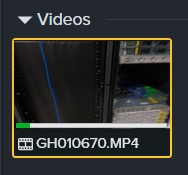
Hi Joost. Great article that goes below the surface. I’m finding that the .ief files (Camtasia proxy videos) are quite large and save by default in a predetermined folder. Do you know if it’s possible to change the default location of the Proxy Files folder? I’d like them to be saved in another drive. Thank you!
Unfortunately, I don’t have the answer. I also wish I could move them to another drive.
Thank you for your advice. It worked for me.