An UCS server can be in stand-alone mode. In this case it is not connected to any Fabric Interconnect and you can control it via CIMC. If you want to connect it to a Fabric Interconnect after being in stand-alone mode, you must reset the CIMC to factory reset. An official document can be found HERE.
There are two ways of doing it. Because I had some problems with the first procedure, I recommend the second one, but this can be a bit tricky.
Procedure 1: CIMC Factory Reset via F8
During the power-on procudure of the server, it is possible you will see : Cisco IMC IPv4 with an IP Address. If this is the case, the server is working in stand-alone mode.
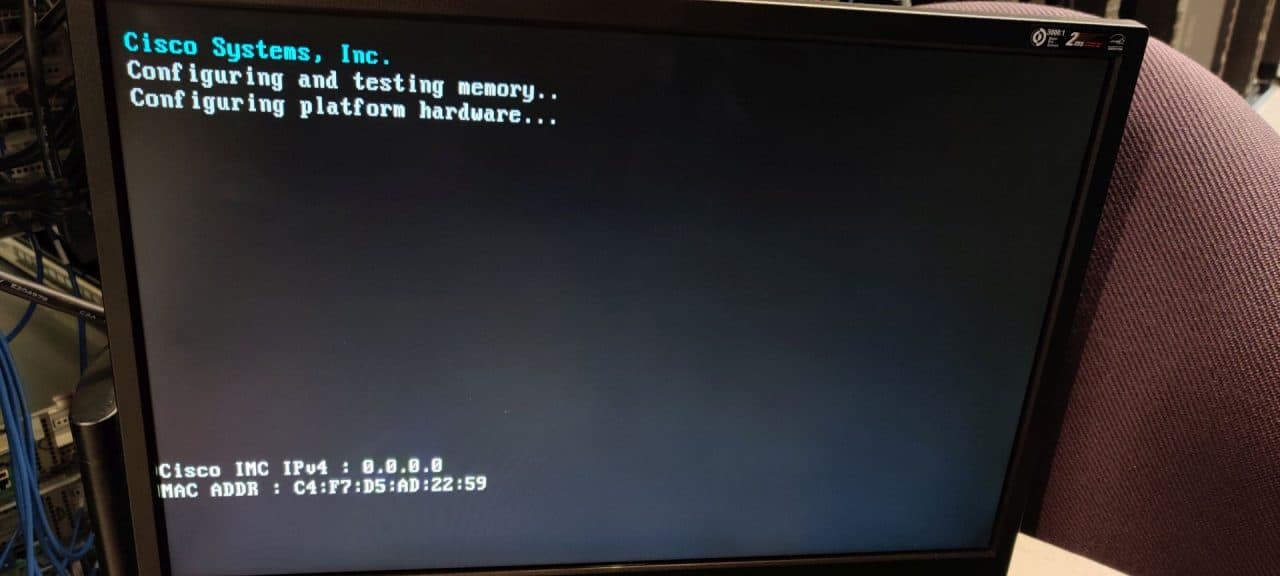
Hit F8 for the CIMC Setup.
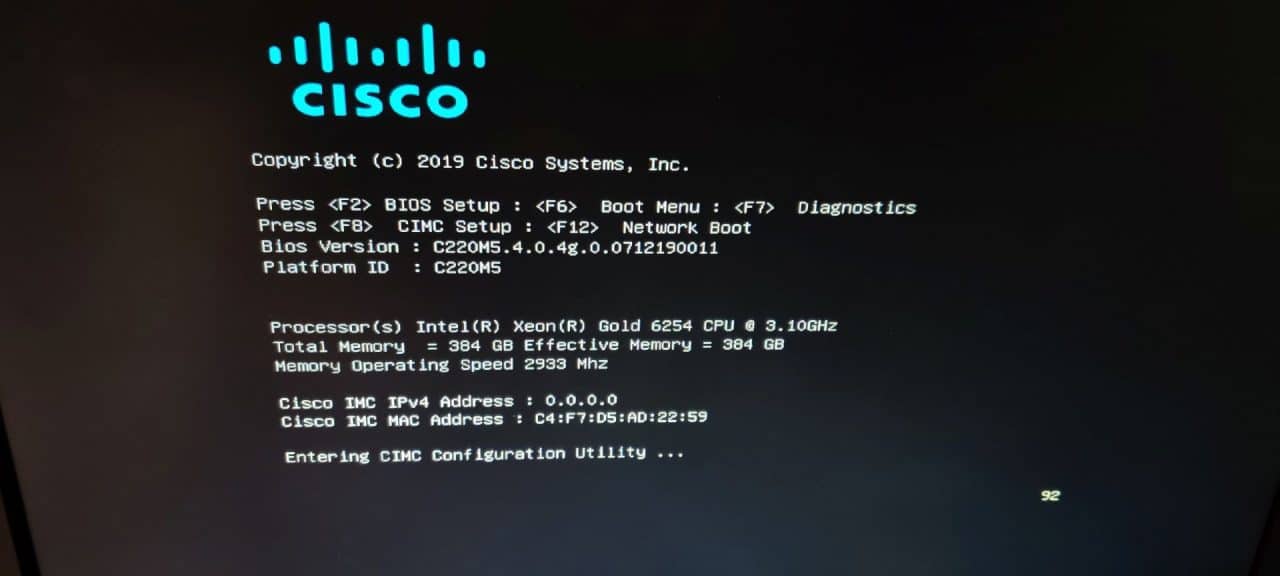
It is possible the CIMC has a password set. The default password is password
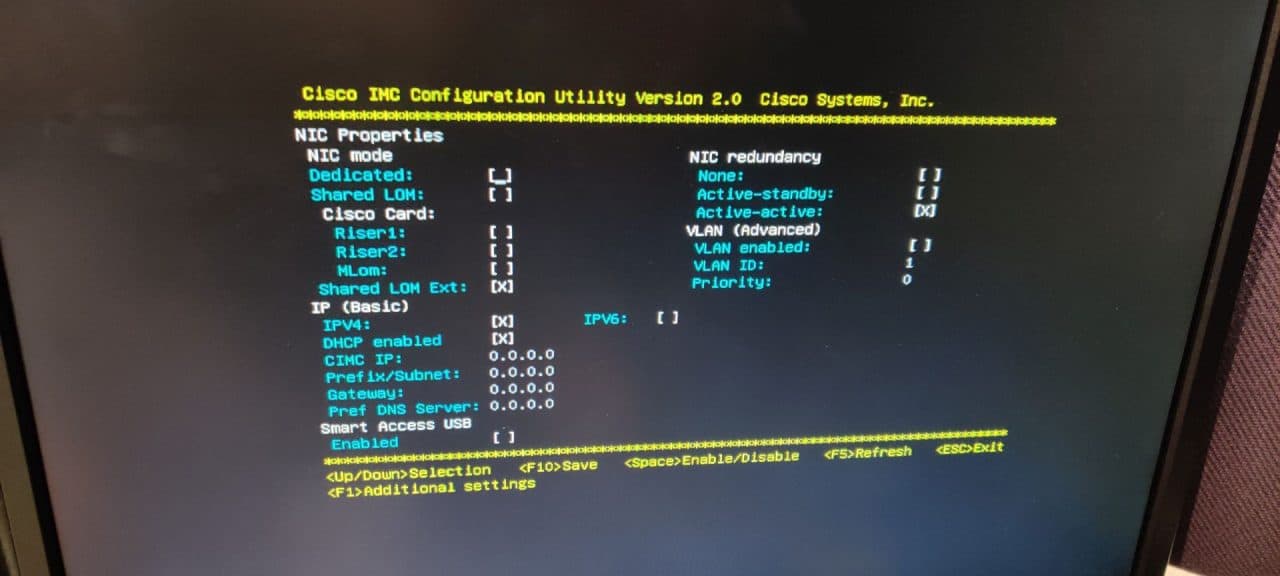
HIT F1 for Additional Settings.
You will the following screen. Select Factory Default and hit F10
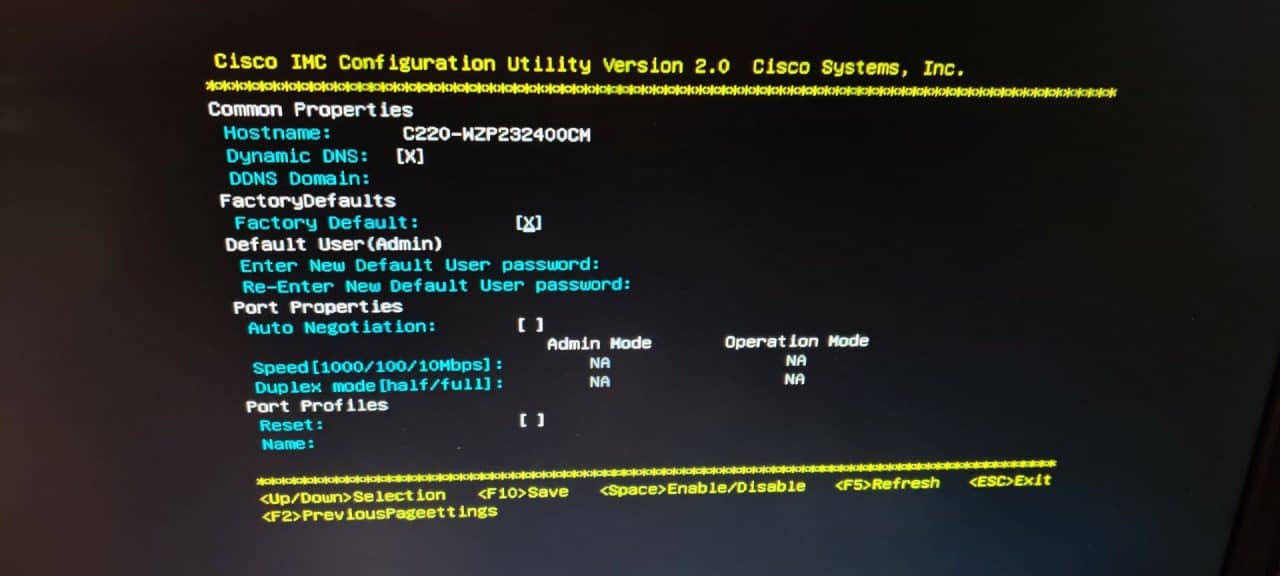
Hit F10 again to confirm it.
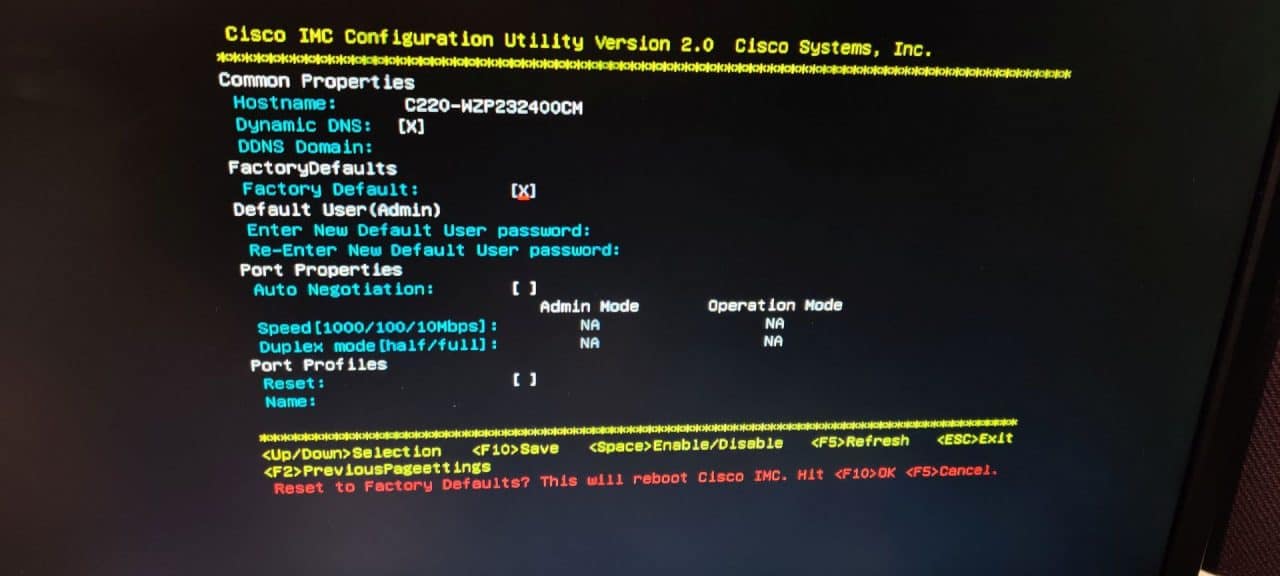
The CIMC will now reboot. During this time, nothing happens on the screen.
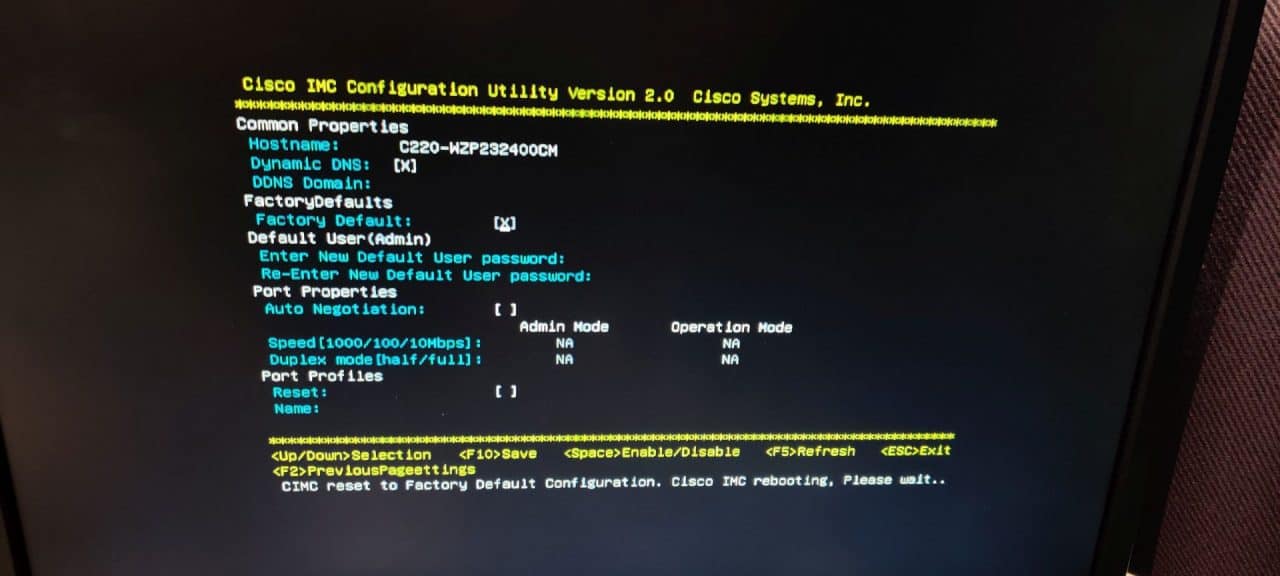
When the display is going to black and the server is going to restart again, power off the server by unplugging the power cable. Connect the cables which are going to the Fabric Interconnects and Power on.
If you see this screen, with UCSM at the bottem, the server is in Direct Connect mode and you can configure it via the UCS-Manager.
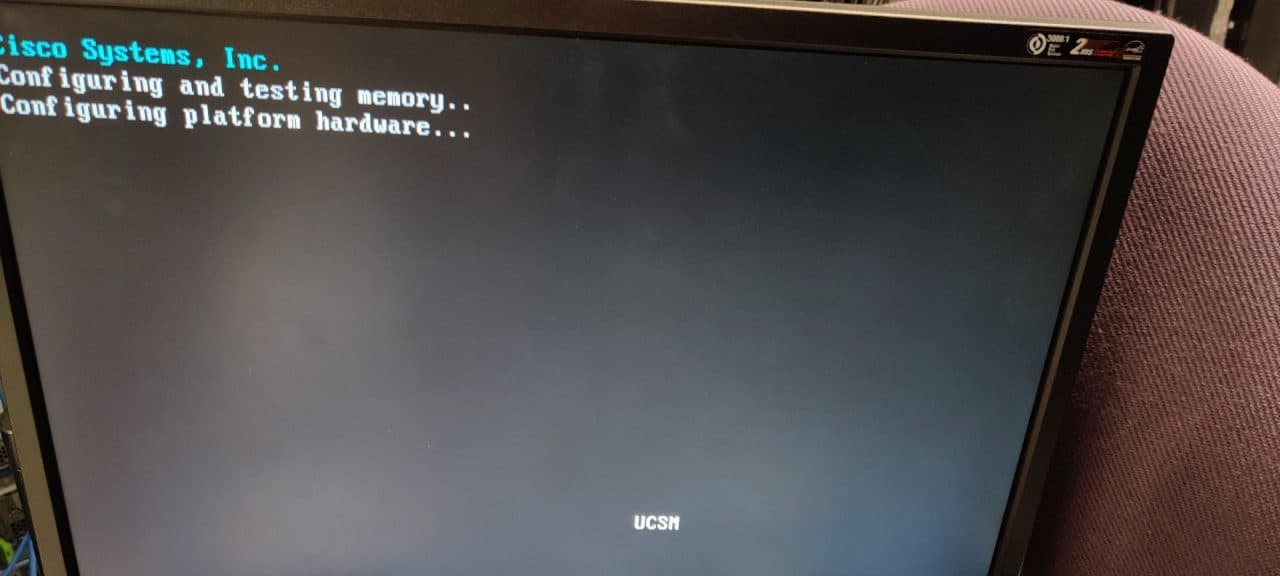
Procedure 2: Reset CIMC via browser.
Make sure the CIMC do have an ip address and go to that ip address in a browers.

Go to the Admin / Utilities page.
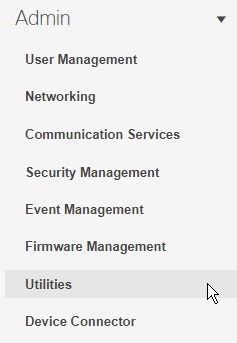
At the top of the screen you see all kind of actions. Hit Reset to factory Default

You will see the next screen. Select everything and hit Reset.
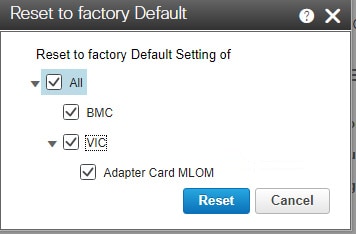
Of course you will see some warnings, but we know what we’re doing so hit Yes
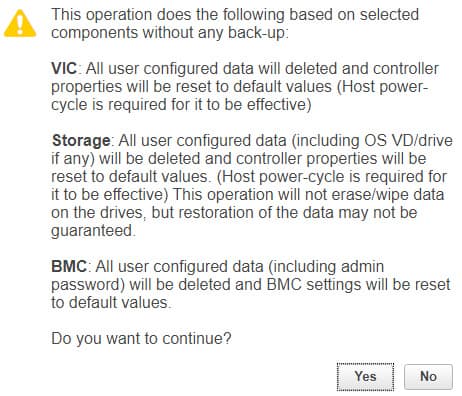
It looks like nothing is happening, but if you have a closer look at the status, you just see, you will have to wait.
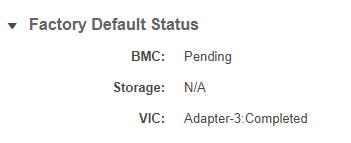
After a short period of time, the server is rebooting again and you will see this screen. CIMC won’t be able to connect, because the server is now in Direct Connect mode and controller by the UCS Manager.

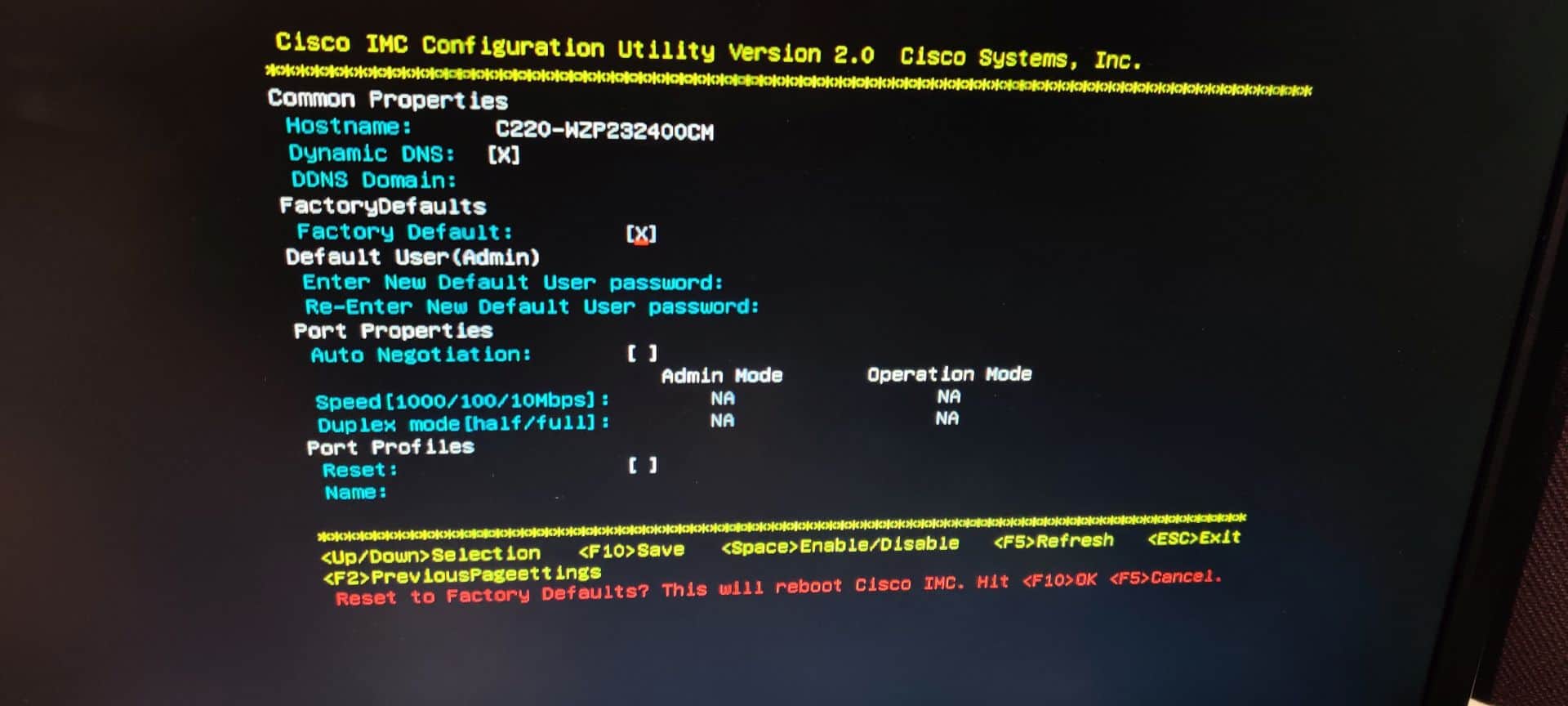
I tried both methods multiple times, and it always just resets and stays in Standalone mode. Resetting to factory defaults does not return it to UCMC mode.
The default mode is the UCS-M mode. Make sure the server is connected to Fabric Interconnects after the change of the modes.
If there is no cable attached to an FI, it will stay in the standalone mode.
The default mode for a Hyperflex C220 is standalone mode, not UCSM. Whenever we deploy Hyperflex we have to make sure we change the C220 compute nodes to UCSM via the above method before deployment