Password Reset
This time I didn’t forget a password. I just got a Cisco UCS Fabric Interconnect without any credentials.
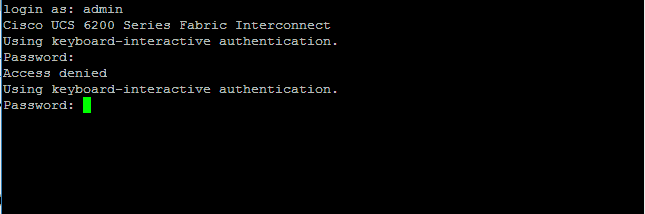
Here is the procedure to reset it :
Connect the console and power on the Fabric Interconnect A. Make sure the Fabric Interconnect B is powered off ! Keep pressing CTRL-l for the loader prompt !
Here is the output of the console when power on the FI A.
N5000 BIOS v.3.6.0, Wed 05/09/2012, 03:15 PM
Version 2.00.1201. Copyright (C) 2009 American Megatrends, Inc.
User break into bootloader
This happend because I was pressing CTRL-L. Now we’re in the loader prompt.
loader> dir
Just to make sure what the names of the kickstart and system are. Below is just a small part of the dir command.
ucs-6100-k9-kickstart.5.2.3.N2.2.26c.bin
ucs-6100-k9-system.5.2.3.N2.2.26c.bin
First boot the kickstart.
loader> boot ucs-6100-k9-kickstart.5.2.3.N2.2.26c.bin
Booting kickstart image: ucs-6100-k9-kickstart.5.2.3.N2.2.26c.bin….
…………………………………………………………………….
……………………………………….Image verification OK
After a while you will see :
switch(boot)# config terminal
Enter configuration commands, one per line. End with CNTL/Z.
When you are in the config terminal, you can change the password.
switch(boot)(config)# admin-password Cisco123
Password is not strong enough: it is based on a dictionary word
Bummer… A strong password is needed. 😉
switch(boot)(config)# admin-password C!sc012e
WARNING! Enabling local authentication for login through console due to password recovery
switch(boot)(config)# exit
Just load the system
switch(boot)# load ucs-6100-k9-system.5.2.3.N2.2.26c.bin
And after booting up the system, you can login with your new password. When fabric interconnect A is totally up and running, then power on Fabric interconnect B ! Just take it easy and wait patiently that the whole system is up and running again.
Here is the link for the official Cisco documentation :