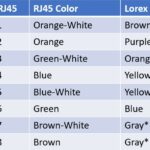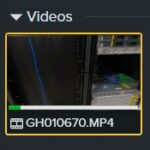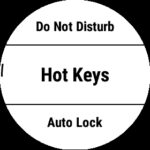There are several ways to create a video with PowerPoint slides. There is a possibility to create a video from PowerPoint itself, but I like to have the slides a pictures. This way it is easy to create a production with the slides in, for instance, Camtasia. How do you export slides and change the resolution?
Let’s Start Export Slides to Picures
If you have a slide exported to a PNG, the size can be not the size you want it to be. You can change it via the registry [Link To Microsoft Doc]or you can do it via an easier way.
In my case, the default exported slide is 1280×720. When you want to use this picture in a full HD (1920×1080) video, you will have to expand this picture and you’re see that the quality is getting worse.
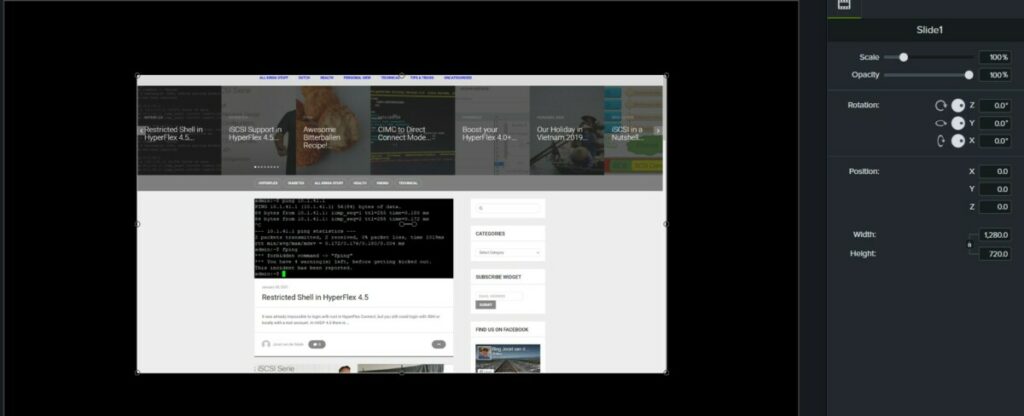
Here is PowerPoint with just a one slide.
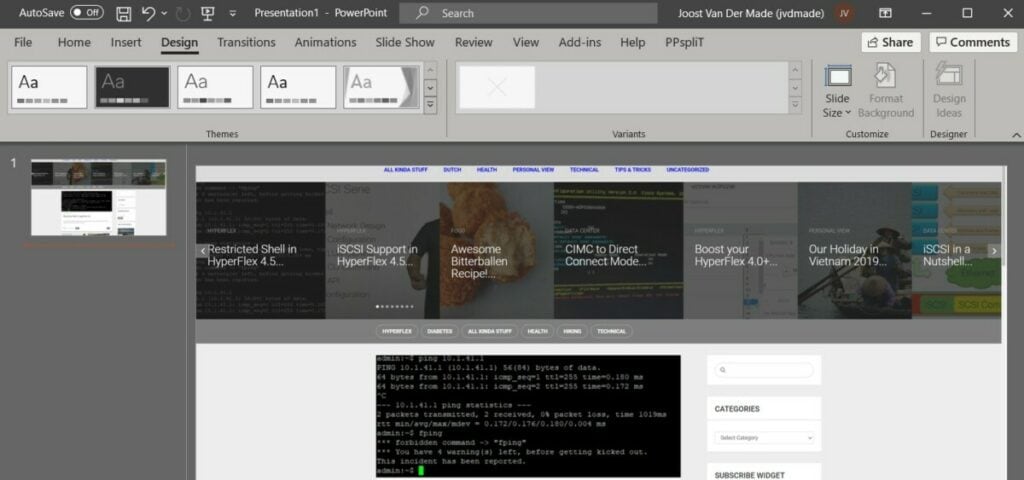
If you go to the Tab : Design, you can change the Slide Size:
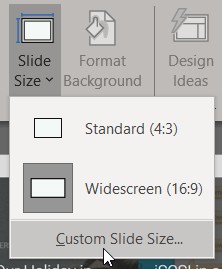
For a 1920×1080 picture you will have to change the Width to 20 in and Height to 11.25 inch.
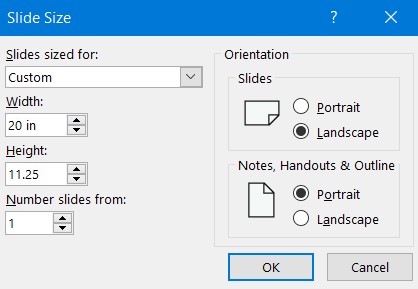
If you want to have 4K pictures, change the size to 40 in and 22.5 in.
Now we can export the slide.
Click : Export, Change File Type, PNG.
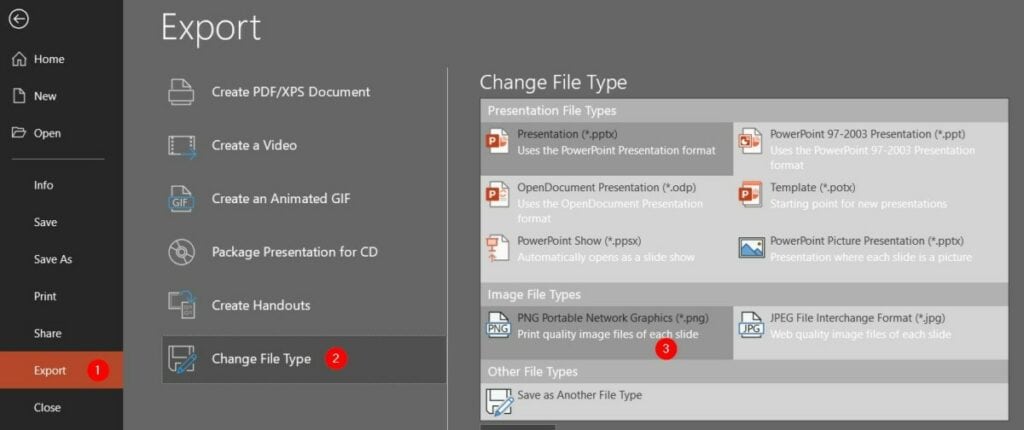
Select if just the select slide will be exported or all slides.
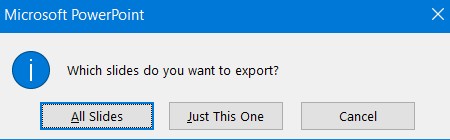
When all slides is selected, there is a possibility that a different directory with all the PNGs are created.
With changing the slide size, the resolution of the exported picture is changed.
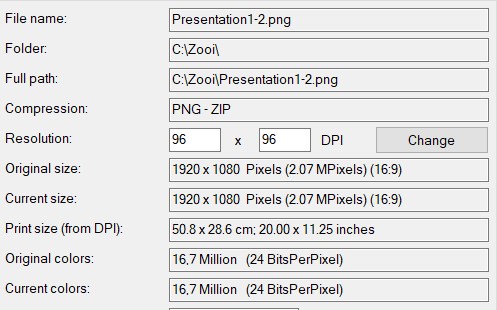
This picture can be used in your FullHD Video with way better quality.
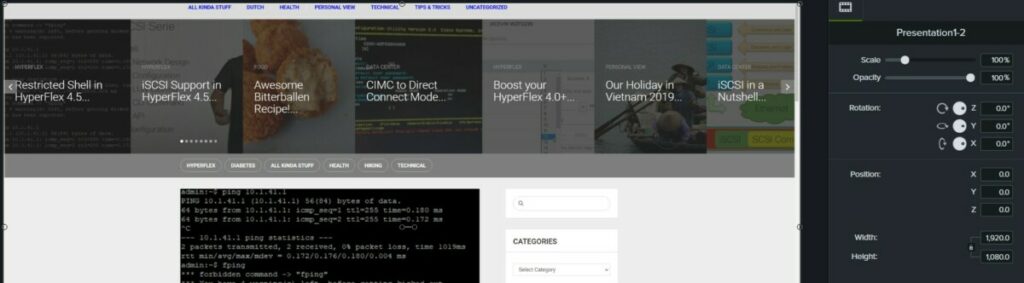
I’m using Camtasia as video editor and I am not sponsored by TechSmith.
Here are some other Tips and Trick Posts: